Office 365 now gives you the ability to create a dedicated room booking app from one of its PowerApp templates. Its very easy to setup and makes it easier for employees to book rooms for new and existing meetings.
Since its a PowerApp it’s highly customisable, think Access database programs and you get the idea. With a little bit of time you can add new features to suite your needs.
Lets take a look at setting up the Room booking PowerApp template.
To use the room booking system we first need to add some rooms into Exchange online. If you don’t have permissions to do this yourself get your IT team to set one up for you.
Need to upgrade your licenses to include PowerApps: Click Here
1. Log into the Exchange admin center https://outlook.office365.com/ecp
Click on the ‘dashboard’ then ‘resources’.
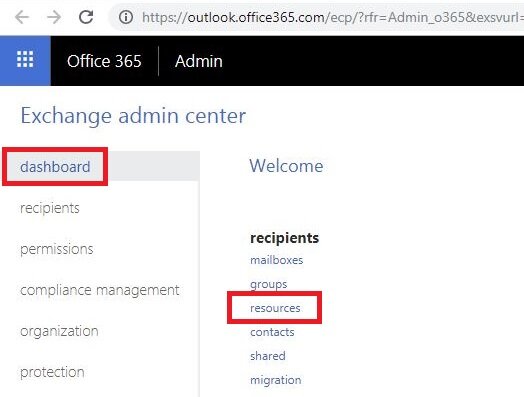
2. Click on the plus symbol then select ‘Room mailbox’.
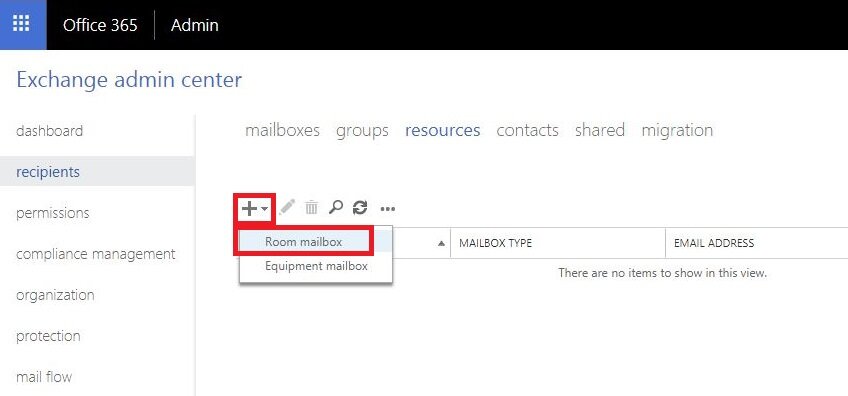
3. Enter the details describing your room and click ‘Save’.
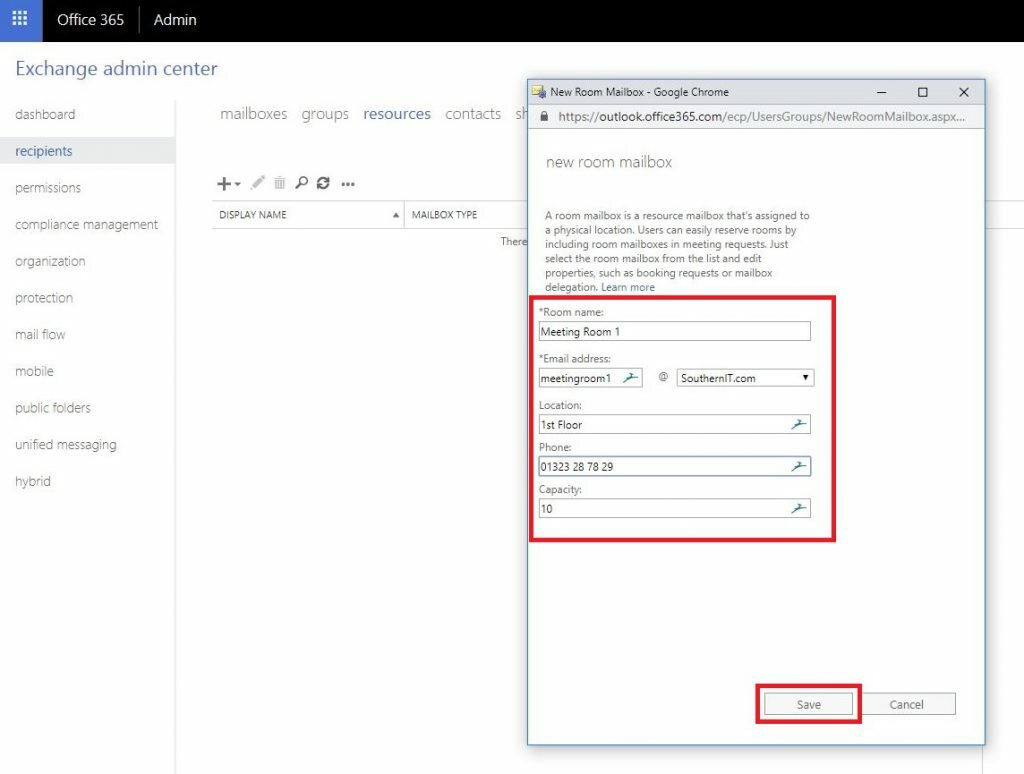
4. Next go into PowerApps from the app menu in the top left corner or browse to PowerApps Here.
Click on ‘Create’ then locate the ‘Book A Room’ template and click on ‘Make this app’.
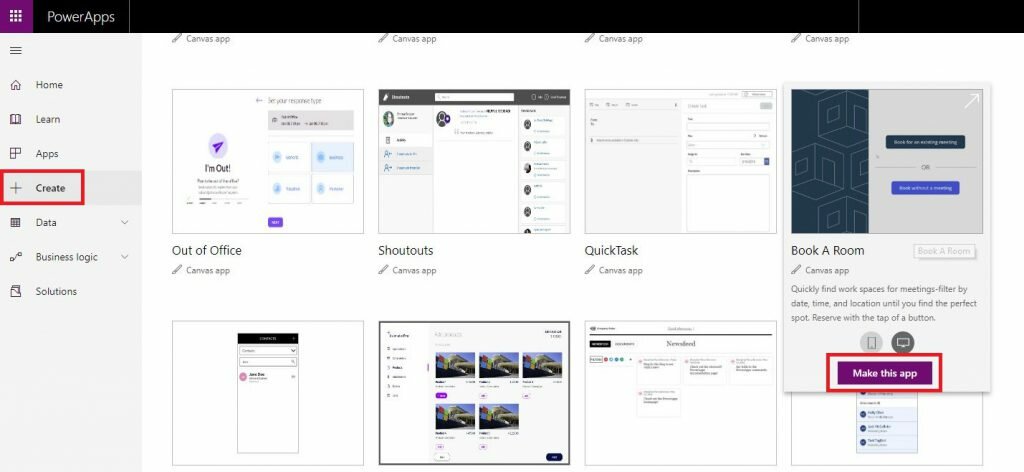
5. Next click ‘Allow’ to connect the app to your Office 365 services.
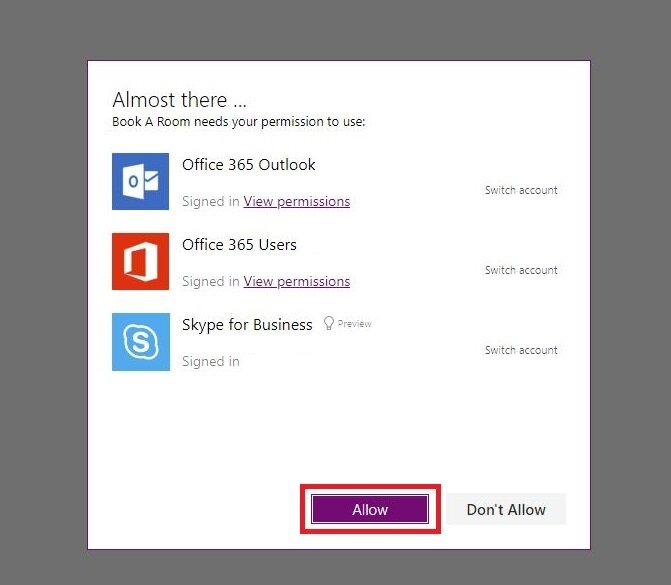
6. Once the App has finished building click on File.
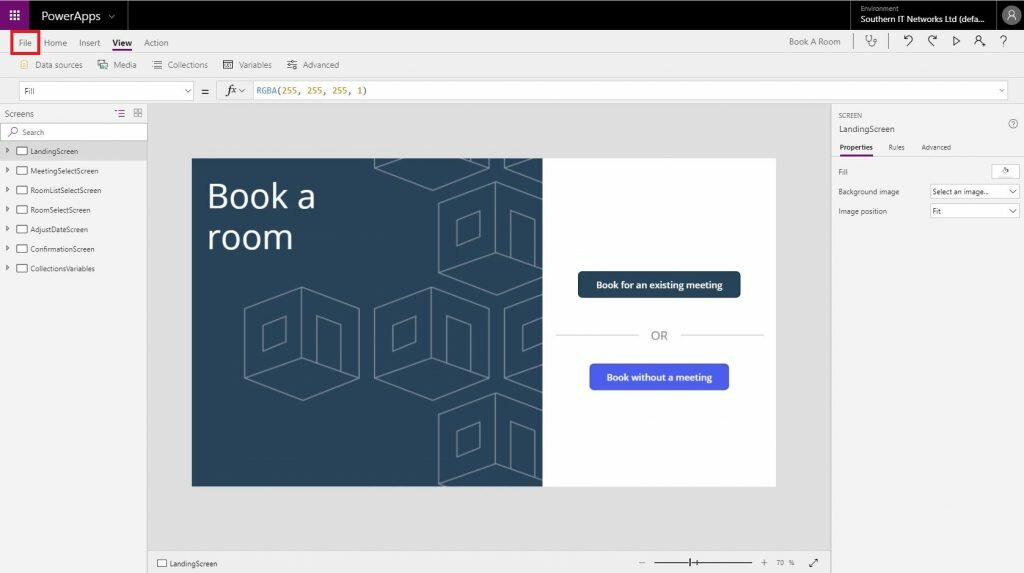
7. Select ‘Save as’ then click ‘The cloud’.
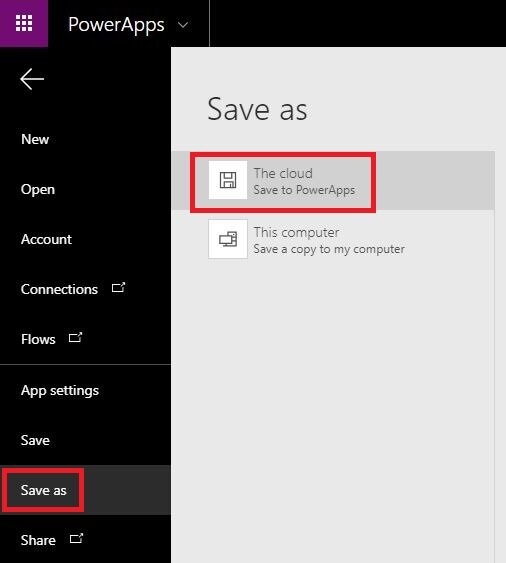
8. Once you have tested the app fully you can come back and click ‘Share this app’ to make it available to other people in your organisation.
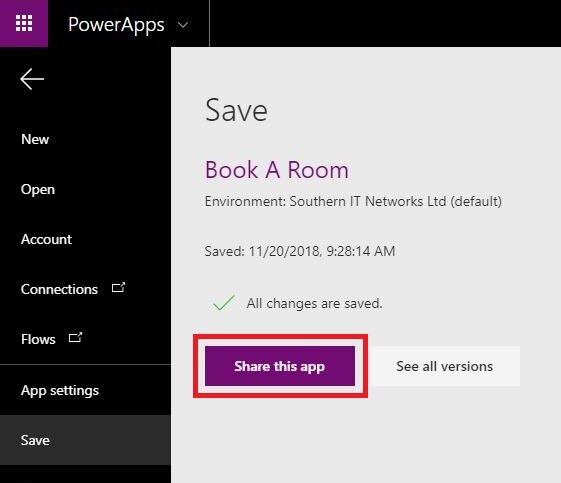
9. Now from the App menu go back to the PowerApps page or browse here.
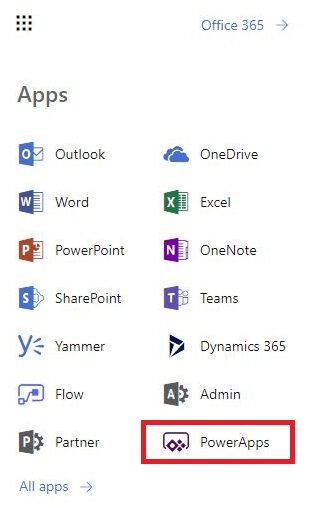
10. Now you can click on the ‘Book A Room’ power app to launch it.
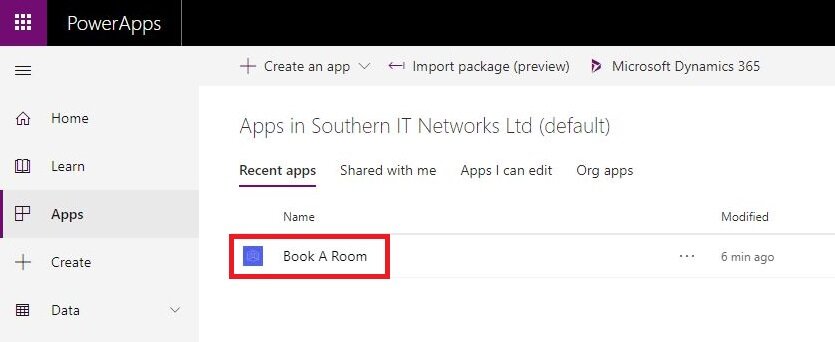
11. Looking good! Here you can choose to book a room for an existing meeting or book without one. I click ‘Book without a meeting’.
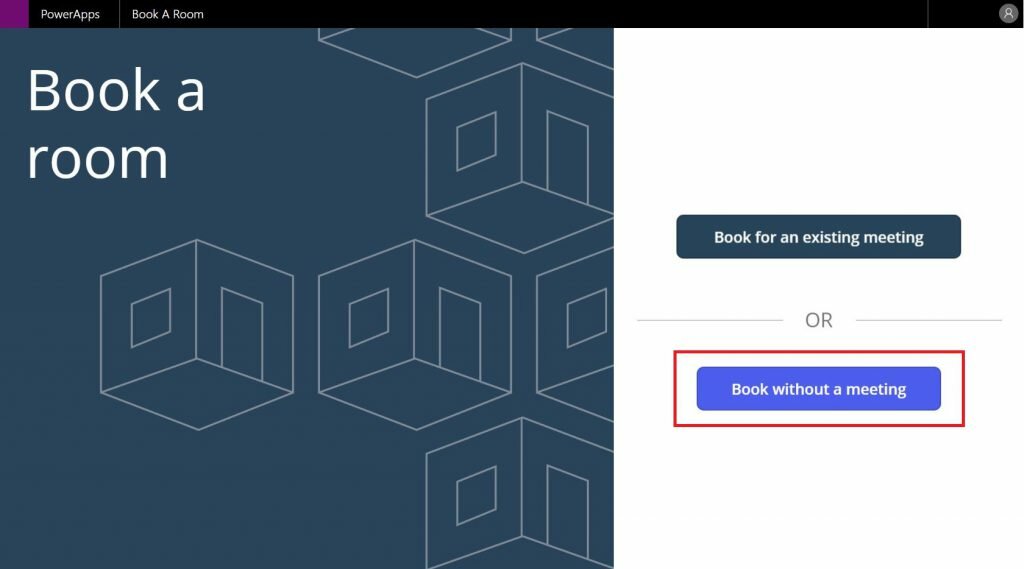
12. Now select a time you with to book the room. The meeting rooms will display if they are available at the selected time.
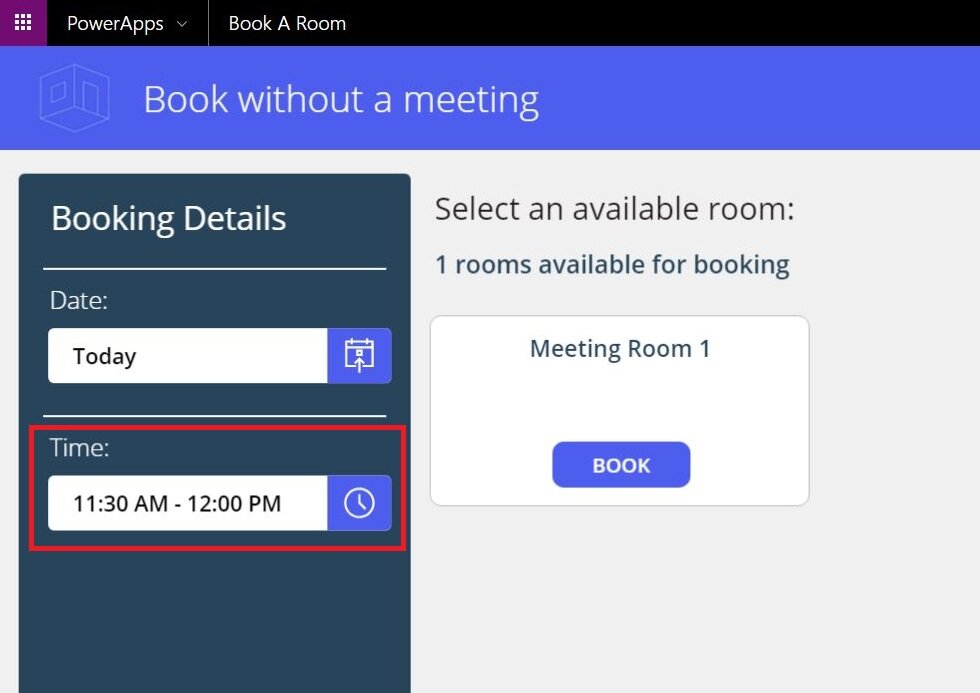
13. Choose your booking time and click ‘Save’.
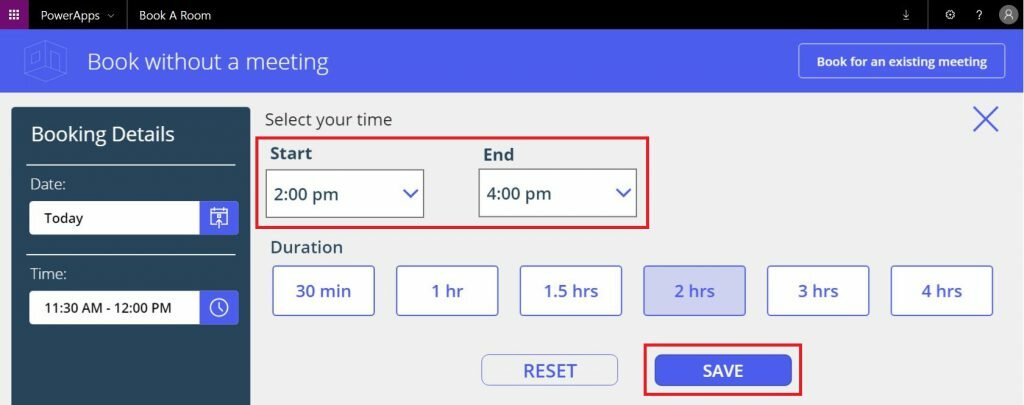
14. Now Click on ‘Book’ to book the room for the desired date and time.
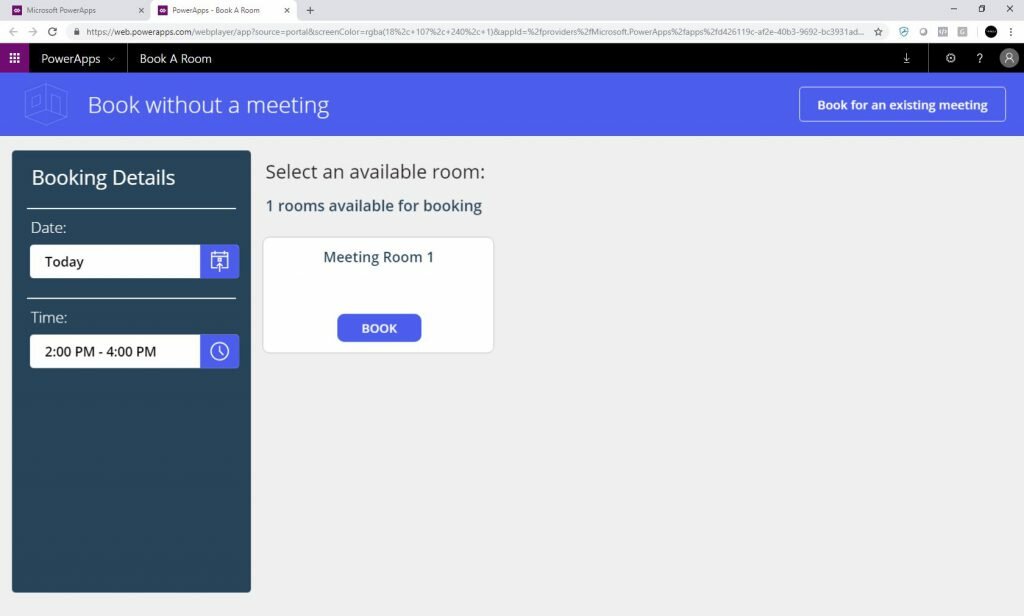
15. Congratulations your all done!
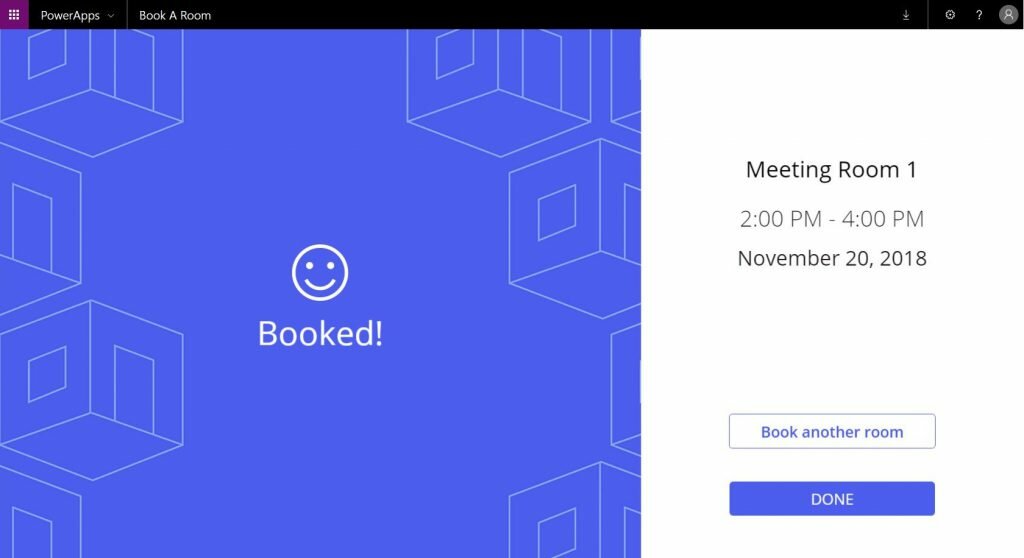
16. The room will automatically confirm your room booking to you in an email.
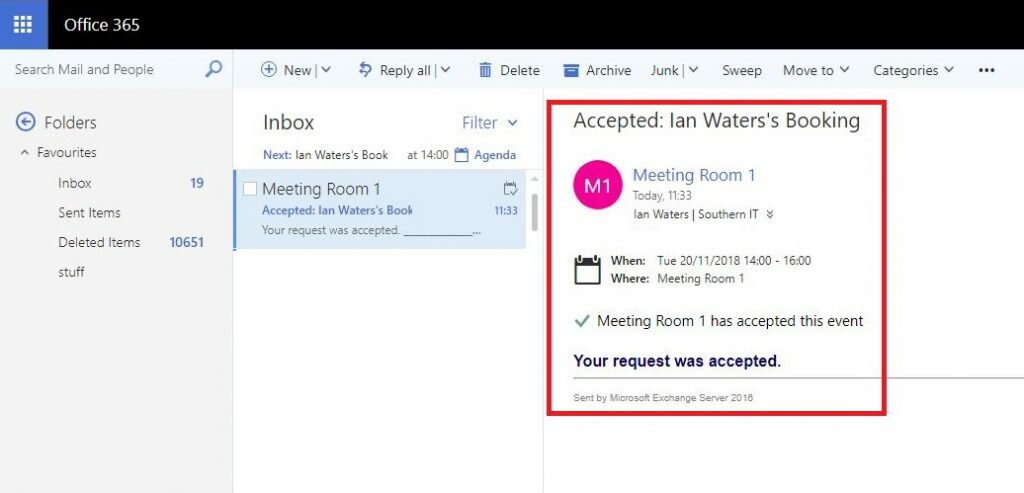
17. The system will also place an entry into your calendar.
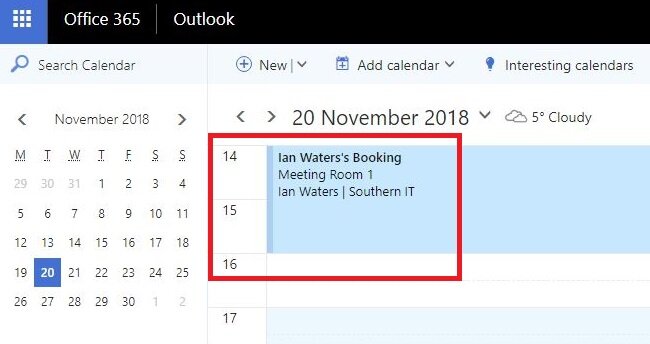


Leave a Reply