OneDrive Files On Demand is a feature which sets OneDrive to only download files to a local device when a file is clicked on rather than potentially downloading gigabytes or terabytes of files.
From the users perspective they don’t really see any difference, they can still see all of the files and folders except they are not using up space on their PC until they open or edit a file.
You can enable this option manually on each device or choose to deploy a PowerShell script using InTune or other RMM / device management tool.
How To Enable Manually Per Client
Login as the user and right click the OneDrive icon in the system tray then click Settings.
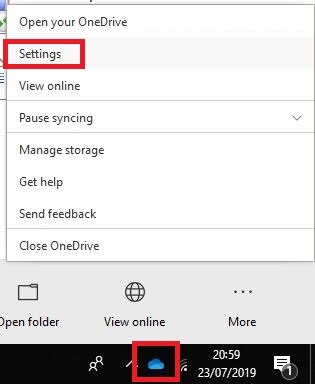
Click on the Settings tab and tick the Files on Demand option and press OK.
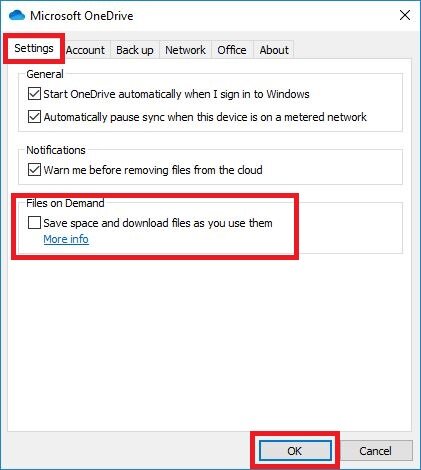
Files which now get added to the OneDrive site will appear to the user but they wont automatically download to the local computer.
How To Enable Automatically Using A PowerShell Script
If you are migrating to Teams and are planning to also sync a few Teams to OneDrive you will likely need to save space on the desktops by enabling Files On Demand. Manually enabling for 20+ desktops is going to be a bit of a pain so why not deploy this useful PowerShell script.
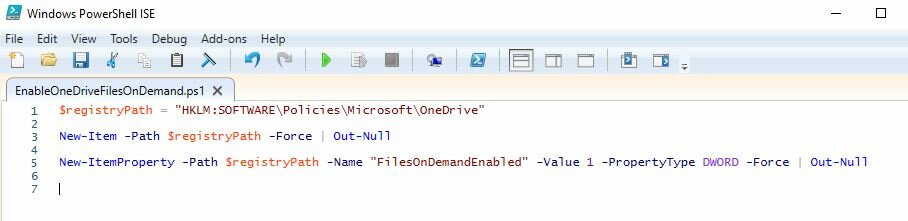
Useful note: OneDrive will automatically pickup the registry key after the next user login and will update existing OneDrive configurations and any new ones configured. Basically the setting will apply to everyone using OneDrive now and in the future.


Leave a Reply